DLTK's Crafts for Kids
How to Build a Content Website – Part 5
PUBLISHING YOUR SITE TO THE WORLD WIDE WEB:
Is this exciting or what!? Finally, someone's going to get to see all the hard work you've put in (after you do a bit more hard work *grin*)
Publishing is different for different software packages, here are a couple of ways. Read through the material that came with your package if you get stuck.
Publishing With FrontPage
Click FILE, PUBLISH WEB and you'll get a box that looks like (If your box is smaller, click the Options button on the bottom left of the box)
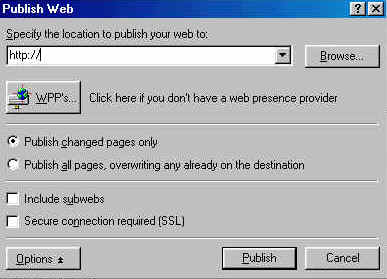
Enter your domain name in the box (you can either use the name - http://www.yourname.com or the IPAddress which you'll have received from the domain registry. It will look something like http://999.99.999.99
If you're publishing for the first time, click the radio button "Publish all pages, overwriting any already on the destination."
Now click Publish.
You'll be asked for a login and password. These should have been given to you by your webhost. Make sure you're using the web login and password not the email one.
Now, if you're lucky, FrontPage will do the rest.
If you're not lucky, you may have trouble with the login and/or password. If that happens email or telephone your webhost and let them know exactly what happened. Sometimes they forget to give you the ability to change your web when they first set you up.
Publishing With Dreamweaver
I've never done it. Check out http://www.citycollegiate.com/uploading.htm
Uploading with FTP Software
If using Netscape or Notepad, you'll have to download something like WS_FTP (free limited edition) and upload your webpages using that.
Start up the software and you'll get a box like
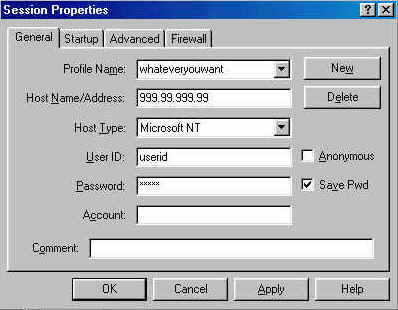
Type in a profile name (it's up to you what to call it).
Type in the IPAddress without the http://
Pick a Host Type - this is what you signed up for and will likely be either UNIX or Microsoft NT
Type in your userid and password given to you by the webhost
click OK
Now you should see your hard drive on the left and the webhost on the right, highlight the files and/or folders from your hard drive you want to transfer and click the --> in the middle of the screen to send it over to the webhost. (This is called Uploading)
*pant*
And now finally the world can see you!
But how do they find you...?